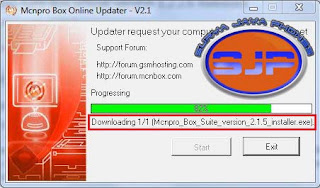ASALAMUALAIKUM WR WB
Nokia Care Suite PST 5.0 2013.10.1.3
sahassan82, 22nd March 2013
Uninstall the older version before install this version.
New version of the Nokia Care Suite Product Support Tool 5.0 is available. It provides support for the Nokia Windows Phones (Lumia), the latest S40 series devices and products supported by the Testing and Tuning tool. Installation package and latest version of User Guide Document are attached.
For the products that are not supported in this release, old PST and Multi SW Updater version 2011.50.2 or Phoenix release needs to be used.
Bulletin Content
1. New features in the Care Suite 5.0
• Support for new products: RM-919, RM-921, RM-839, RM-840, RM-841, RM-924, RM-925, RM-926, RM-928, RM-929.
• UI notification about FiRe maintenance break.
• UI notification when FiRe is unreachable.
• WP8 phone infos in test mode.
• Balloon tooltips removed (download window, network error notification).
• FiRe usergroups configuration updated: Care Suite external channel is removed from the configuration.
• Camera configuration for necessary S40 products is enabled.
• To Multi IMEI reader, new feature for WP8: Ability to read IMEI in UEFI mode.
• To Multi IMEI Reader: Ability to write device’s IMEI manually (in case can’t be read from device).
• Charging test for WP8.
2. Changes & Error corrections from previous version
• Fixes to new Application Launcher. Offline option added.
• Fix to Lumia 800 refurbish error.
Please note:
Offline installation: Uninstall previous version (2013.1.3) manually before installing this version.
Only the new Common Data Package Location (SR1315) is supported by default. If you need to use other Data Package Locations, they need to be added to the preferences manually.
Do not use Care Suite 4.0 and 5.0 simultaneously. They can be installed on the same PC and launched from the Nokia Application Launcher but not run at the same time. If it seems that all features are not available on the left hand side of the screen, please click the small arrow next to the list. More features will be shown. This may happen if your screen is not maximized.
Lumia / Windows phones will reboot when they are disconnected – please wait for the phone to restart
Installation of FUSE drivers may take a long time. Therefore it is recommended that the Windows Automatic Driver Installation is disabled from the Control panel. Please go to Windows Control Panel -> System ->Advanced System Settings ->Hardware ->Device Installation Settings and select “Never install driver software from Windows Update”
PC must be connected to network, meaning that Ethernet cable must be connected to PC and connection needs to be configured to work properly. PC must be able to connect to for example internal network, but it is not necessary that PC has an online connection to Internet.
3. Known errors & limitations
Informing user about corrupted data package doesn’t work. Error message is not shown in case data package is corrupted
Battery level check UI notification is shown every time before flashing of WP8 device because battery level check is not yet supported on device side.
FLS-5 Drivers included in the installation package do not support 64-bit WIndows operating systems. Therefore Care Suite PST can not be used for servicing phones which use FLS-5 (USB_FBUS) connection.
Please do not use diacritical signs when selecting installation path for NCS.
Recovery or Refurbishment Flashing for Lumia Series Devices may fail on first attempt. Please try again, it works the second time around
Pictures will disappear during Series 40 device SW Update. This is related to product specific data package configuration Asha drivers don’t install when devices are connected via USB hub (on win7). Hub works if user installs drivers first via straight USB connection.
PST release 5.0 can be installed on the same PC with all current Nokia Service Software Applications, but simultaneous use with earlier PST version 4.0 is not possible
4. Reporting errors (manual reporting)
• Care Suite has been activated to the Genius – tool so error reporting works the same way as for the Phoenix Service Software. Please include log files, detailed description on how to reproduce the problem and screen shot to the case
• When reporting Nokia Care Suite errors, please attach application log files (if applicable). If error is reproduce able, please delete old existing log files, start service software, reproduce the error and then attach the log files to Genius case.
5. ZIP Package generator for reporting errors
You can use the ZIP Package Generate tool (Envira) to create a ZIP package with necessary files to report an error. Please do the following steps to generate the ZIP package file:
1. Launch troubleshooting application
2. Select which tool logs you need to generate (PST.MSU etc.)
3. In hours define period from which log files will be gathered in the ZIP package.
4. Press Create button and wait a while. When ZIP package is generated the content is displayed:
5. Press show Zip Folder button to open Explorer window with folder containing the generated ZIP package:
6. Notice that the generated ZIP package is highlighted by default. The ZIP packages should be removed manually when they are not needed any more.
7. Attach the generated ZIP package to the Genius Case.
8. Brief step by step description about how the error can be reproduced should be attached to the Genius Case.
9. Please also attach screen shot of error to the Genius Case.
6. HW & Tool requirements: Please refer to Documents SR998 and SR999 in KICS Information Center.
7. Instructions for installation & use
User guide document and learning material for Care Suite are downloadable from Nokia Online (NOL). Please check the availability of documentation from your local NOL (www.nokiaonline.com)
Care Suite 5.0 can be installed on the PC with all current Service Software versions which use the FUSE connection manager, but not run simultaneously with Care Suite 4.0. Before you start Phoenix or care Suite installation to Windows 7 the User Account Control (UAC) should be turned off from Windows Control Panel settings. Please make sure that you have all the latest Windows updates installed. Care Suite installation and use does not require that a dongle (PK-1, PKD-1 or FLS-5) is connected to PC. FLS-5 is only used for FBUS communication to phones which do not support direct USB connection
8. Supported products:
RM-761, RM-763, RM-781, RM-799, RM-800, RM-813, RM-884, RM-803, RM-809, RM-807, RM-832, RM-834, RM-810, RM-811, RM-812, RM-827, RM-837, RM-871, RM-808, RM-823, RM-802, RM-835, RM-836, RM-849, RM-724, RM-725, RM-819, RM-801, RM-596, RM-601, RM-609, RM-626, RM-639, RM-640, RM-659, RM-662, RM-670, RM-675, RM-679, RM-691, RM-692, RM-693, RM-694, RM-702, RM-704, RM-707, RM-718, RM-730, RM-749, RM-750, RM-754, RM-772, RM-774, RM-775, RM-776, RM-779, RM-766, RM-767, RM-768, RM-696, RM-714, RM-872, RM-873, RM-862, RM-863, RM-864, RM-824, RM-825, RM-826, RM-845, RM-867, RM-846, RM-852, RM-821, RM-820, RM-822, RM-889, RM-898, RM-907, RM-878, RM-838, RM-843, RM-844, RM-911, RM-913, RM-914, RM-915, RM-917, RM-923, RM-885, RM-887, RM-860, RM-839, RM-840, RM-841, RM-919, RM-921, RM-924, RM-925, RM-926, RM-928, RM-929
Changes & Error corrections from previous version
PC must be on-line in a sense that at least Ethernet connection with internal network or other PC needs to be configured and working. Internet connection is not required.
Driver installation for Fuse drivers takes very long time so windows automatic driver installation is recommended to be disabled.
Go to: Control Panel -> System -> Advanced System Settings -> Hardware -> Device Installation Settings-> Never install driver software from Windows Update.
The necessary functionality of NokiaUsbReqTool.zip is integrated into this release.It is meant for resolving occasional Lumia refurbish failure on Windows XP machines.
The root cause of the refurbish failure is that device driver installation can’t be finished in time on XP.
Device gives timeout after 30 seconds. After driver installation has failed once, every retry will fail on the same port with the similar devices.
With NokiaUsbReqTool.zip, serial number can be ignored with device PID. In practice it means that drivers will be installed only once per physical port.
When servicing Nokia Windows Phones / Lumia Series devices Microsoft Zune installation is not required anymore.
wasalamualaikum wr wb
Arek NGAJUM IsoIso Ae [ The Fully Fuckin' Headache Lion ]