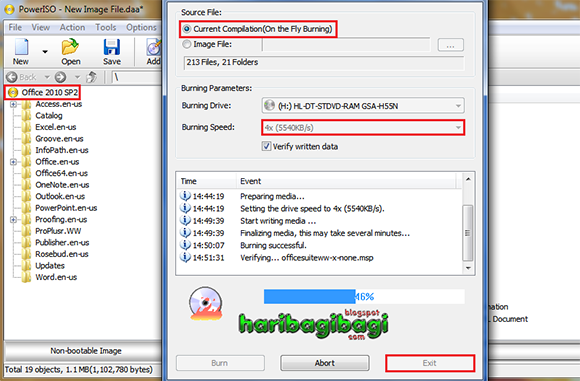ASALAMUALAIKUM WR WB
Features
Fast, easy to use and light on PC resources
Scan web-pages for malware right from the browser
Lightning fast page loads with integrated DNS service
Privacy and performance enhancements over Firefox core
Full compatibility with Firefox plug-ins
Comodo IceDragon [Firefox core]
Comodo Dragon[Chrome]
Overview
Comodo IceDragon is a fast and versatile Internet browser based on
Mozilla Firefox which features several security, performance and feature enhancements over the core build.
Fully compatible with Firefox plug-ins and extensions,
IceDragon combines the freedom and functionality of
Firefox with the unparalleled security and privacy of
Comodo.
System Requirements
Windows 7 / Vista / XP – 32/64 bit
128 MB RAM
40 MB Hard Disk Space
IceDragon is made possible by the
Firefox open source project based on
Firefox 25.0.0.1
Features
SiteInspector's link scanning feature allows you to check whether a web page is malicious before you actually visit that page. To scan a page that seems suspicious to you, simply right-click on the link to that page and click
'Scan Link'. Alternatively, the
SiteInspector button at the top corner of
IceDragon allows you to instantly scan the page you are looking at to find out if it contains viruses or other malware. When the scan is complete, you'll see a detailed breakdown of site safety, domain registration details, administrative contacts and a history of previous malware scans on that website.
Secure DNS service
Web-pages load faster – Comodo operate a huge network of fully redundant DNS servers located at optimal locations around the world. This means your requests for web-pages are always resolved by the high performance DNS cluster closest to you. The result? Websites load faster than if you continue to use the DNS server provided by your ISP (which you share with all their other customers).
A safer Internet experience -
SecureDNS helps users keep safe online with its malware domain filtering feature.
SecureDNS references a real-time block list (RBL) of harmful websites. These include phishing sites, malware sites, spyware sites, and parked domains that contain excessive advertising. You'll be warned whenever you attempt to access a site containing such potentially threatening content. Our highly secure infrastructure also reduces your exposure to DNS poisoning attacks.
Social media integration
Found an interesting page or video?
IceDragon's dedicated social media button makes it easy to instantly share your web-finds with your
Facebook,
Twitter or
LinkedIn friends.
Privacy and performance enhancements
IceDragon features
several tweaks to the core
Firefox build to improve both security and performance. These include the removal of crash report and performance data submissions, the removal of the snippets service, an all new update module and many other under-the-hood enhancements. We think this make
IceDragon the fastest and most secure version of
Firefox around.
Designed with you in mind
The IceDragon interface doesn’t just look good – it’s the result of thousands of hours of careful usability testing. We’ve put everything you need in clear view to make sure you accomplish what you want, fast!
FAQ
What's the difference between Mozilla Firefox and Comodo IceDragon?
IceDragon features privacy and performance enhancements over the Firefox core browser as well as additional features such as SiteInspector malware scanning, Comodo Secure DNS and improved social media functionality.
Is there a 64 bit version of Comodo IceDragon?
Not currently. However, we hope to add one in the near future. The 32 bit application will still work perfectly on 64 bit operating systems.
What's the difference between Comodo IceDragon and Comodo Dragon
Comodo Dragon is based on the Chromium engine used by Google Chrome. IceDragon is based on Firefox.
Which should I choose: Comodo Dragon or Comodo IceDragon?
The choice is yours! Both versions of Dragon feature security and privacy improvements over the originals and both feature additional Comodo tools and services. Our goal is to offer a secure, feature-enhanced alternative to both Chromium and Firefox user-bases while retaining the benefits and user experience of the original browsers. If you prefer Firefox, try IceDragon. If Chrome is the browser for you, then why not give Dragon a whirl?
Why is a Browser that provides greater security and privacy necessary?
Because malware plagues the Internet. In 2009 alone, more than 25 million new strains of malware were created, causing a 400% jump in compromised Web sites worldwide. Venturing onto the Web today (in an age in which one continually reveals social security, bank account and credit card numbers as well as a plethora of other sensitive data) can be like walking down a hallway with portraits on the walls. Portraits with eyes that watch everything you do and people hidden behind them ready to take advantage, based on what you let them see! Never have you needed to protect your privacy more on the Web!
Will Comodo IceDragon run on my computer?
Comodo IceDragon will run on 32/64 bit Windows 7, Windows Vista and Windows XP.
Is Comodo IceDragon open source software?
Will trying Comodo IceDragon cost me anything?
No. Comodo IceDragon is absolutely free. Much like many of the other innovative Internet solutions offered by Comodo.
Support for Comodo IceDragon
User Guide
For help with CID, check out our online user guide.
Comodo Forums
Our community message board has a dedicated sub-forum for discussing Comodo IceDragon.
You'll benefit from the expert contributions of developers and fellow users alike and can find answers to any questions you may have.
Email Support
If you are unable to find a solution in either the help guide or the forums, then please email support at
dragonsupport@comodo.com
Please note that phone support is not available for our free products
wasalamualaikum wr wb
Arek NGAJUM IsoIso Ae [ The Fully Fuckin' Headache Lion ]