Before we install the new version of MX Key v3.5 rev1.3, do first uninstall the version we are using. To clean up after the rest lagging behind of the registry using CCleaner or similar programs. Then reboot computer.
Prepare MX Key installer v3.5 rev1.3. Who do not have installer file please download HERE
mobileEx ver3.5 rev1.4 installer download HERE ( crash to use with ufs or others don't install it if you don't use HTIBOX )
HOW TO RUN MXKEY V3.5 REV2.3 WITH UFS TORNADO
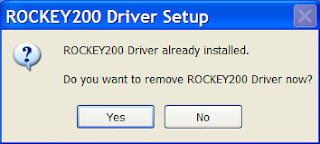
5. After mobileEx comeback click the 'Synchronize Files' again. And wait until the process finished. On the 'Confirmation' window that appears click 'Yes' to finish and restart the mobileEx to complete the synchronization process remain unresolved in the first process. This step is the process that last.
6. After mobileEx reopen click the 'Option' to see the results

TRY IT AND GOOD LUCK
Prepare MX Key installer v3.5 rev1.3. Who do not have installer file please download HERE
mobileEx ver3.5 rev1.4 installer download HERE ( crash to use with ufs or others don't install it if you don't use HTIBOX )
HOW TO RUN MXKEY V3.5 REV2.3 WITH UFS TORNADO
The following installation steps :
1. Double click on mobileEx_setup_v3.5_rev1.3_20110806_exe
2. Click 'Next' on the 'Setup' window
3. On the 'Licence Agreement' window click 'I Agree'
4. In a new window that appears you can change the settings on the plantation, when you remove the check mark [v] to HTIBOX his driver not installed as well. If you leave it as it will be installed all the necessary to HTIBOX. On this option i do not make changes.
5. The following will pop-up window if you do not make changes and click 'Next' to continue the installation ( HTIBOX )
6. When appear ROCKEY200 Driver Setup pop-up window, just click 'NO'. Because Rockey driver was not participate uninstalled when you uninstall previous version mobileEx
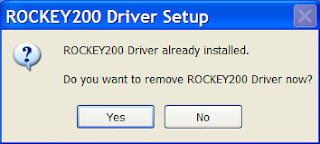
7. Wait until the installation process is complete
8. After the window appears as below, indicating the installation has been completed. Before you click 'Finish' first remove the check mark [v] on the 'Run mobileEx v3.5 (rev1.3)' then click 'finish'
9. After that reboot your computer, here are your new mobileEx styles
10. After computer back to life open mobileEx v3.5 rev1.3
11. When there is no mistake it will appears as shown below
12. To prove there are whether or not any problems please click on 'Option' and then click 'Server' next clicking on the 'Server List'. After the server list is appears select the nearest server to your live location on 'MXKEY-SUPPORT'
13. When they appear the following page click on the 'Files', and download directly the firmwares required for the flashing process.
14. FINISHED
After you finish the entire series mobileEx3.5 rev1.3 installation on Windows XP Pro, and have tried mobileEx to be used as a gateway to MXKEY Support Area. You still have another task is no less important. The next process please you SYNCHRONIZE flash module files to match you new mobileEx version. It is important to do because we will get updates for most of the repair module software on the mobileEx module menu. In this process we have been connected to the internet, and this process will run in two session synchronization. Here's how to run it :
1. Open mobileEx3.5 rev1.3 without using the interface ( No Connection )
2. After mobileEx open clicking the 'Synchronize Files' button
3. Wait a while mobileEx connect to server
4. If synchronization process is running normally this is the first process, because there will be some files who 'Failed' to sync on this process. To run the next synchronization process wait until the first process finished. Usually in Windows XP Pro sp3 that i use does not appear that the information window of the first synchronization process is completed, different if we did in Windows 7 which will appear the information window. Then wait until mobileEx was no longer shows this process or no longer running the synchronization on the mobileEx log file. Then click the 'Restart App' button. Or wait for about one minute since the log not running.
After you finish the entire series mobileEx3.5 rev1.3 installation on Windows XP Pro, and have tried mobileEx to be used as a gateway to MXKEY Support Area. You still have another task is no less important. The next process please you SYNCHRONIZE flash module files to match you new mobileEx version. It is important to do because we will get updates for most of the repair module software on the mobileEx module menu. In this process we have been connected to the internet, and this process will run in two session synchronization. Here's how to run it :
1. Open mobileEx3.5 rev1.3 without using the interface ( No Connection )
2. After mobileEx open clicking the 'Synchronize Files' button
3. Wait a while mobileEx connect to server
4. If synchronization process is running normally this is the first process, because there will be some files who 'Failed' to sync on this process. To run the next synchronization process wait until the first process finished. Usually in Windows XP Pro sp3 that i use does not appear that the information window of the first synchronization process is completed, different if we did in Windows 7 which will appear the information window. Then wait until mobileEx was no longer shows this process or no longer running the synchronization on the mobileEx log file. Then click the 'Restart App' button. Or wait for about one minute since the log not running.
5. After mobileEx comeback click the 'Synchronize Files' again. And wait until the process finished. On the 'Confirmation' window that appears click 'Yes' to finish and restart the mobileEx to complete the synchronization process remain unresolved in the first process. This step is the process that last.
6. After mobileEx reopen click the 'Option' to see the results

TRY IT AND GOOD LUCK
Thank you very much for all your participate
Wasalamualaikum warahmatullaahi wabarakatuuh
Arek NGAJUM IsoIso Ae ( The Singo MUMETH )















No comments:
Post a Comment