Step by step explanation how to install McnPro Box on Windows 7 32bits. It was what have done successfully on my Windows 7. Now you can try these steps below.
1. Copas Mcnpro Box Suite installation file (v2.01) and the latest Mcnpro Box installer (v.3.14). Extract first the file Mcnpro Box Suite Version 2.01. Do not forget to make a new folder on your desktop with the name 'MCN' before you copy paste the installation files.
2. Double click on Mcnpro Box Suite version 2.0.1 installer.exe, then click 'Next' on the Mcnpro Box Suite Setup Wizard window.
3. On the Customer Information window, enter the data yourself and the company of where you work/name of your service counter. Then type the 20 digits ACTIVATION CODE found on a sticker on the back of your Mcnpro Box. Do not forget to re-check all the three regards, make sure nothing is wrong. Then click 'Next' button.
4. On the 'Select Installation Folder' you can change the location of the installation by clicking 'Browse' or just left them as default. Then click 'Next'.
5. On the 'Ready to Install' window click 'Install' to run Mcnpro Box installation software process.
6. When the warning window appears on your Windows 7 you only need to click 'Yes'. After the Mcnpro installation process is complete, in the last window before you click the 'Finish' button remove first the check mark [v] on 'View the readme file' and on the 'Run Mcnpro Box New Version'. After that please click 'Finish'.
All the installation has finished. Now you can try to run your New Mcnpro v2.0.1 at the first time after installed. Read the tutor below how to make it better to do your job with all kinds of china mobile phones.
1. Plug the power supply to Mcnpro box, then plug Mcnpro box into computer using USB cable. Press the power button on Mcnpro box to run it.
Click on the icon Mcnpro box on your desktop to open the program.
2. If Avast antivirus warning appears, on the 'ACTION TO TAKE' click the arrow and select 'Open normally' then click 'Remember my answer for this program' to avoid from warning appearing again each time you open Mcnpro main software then click 'OK'
3. The Mcnpro main software appears take a looks on the notice that are still running on old version 2.83. Close Mcnpro , follow these steps in order Mcnpro run on the version was updated.
4. Re-open an existing folder of MCN on your desktop. Right click on MCNPRO_BOX_3.14, then select 'Extract Here'.
5. Press and hold 'ctrl' button on your keyboard while clicking the three Mcnpro box 3.14 extracted, then copy paste the three files into the Mcnpro installation folder's.
6. When the the warning window appears click '[v] Do this for all crrent items' and then click on 'Yes'.
7. On the next window appears click on '[v] Do this for all conflicts' and then click on 'Copy and Replace'
8. Close back all of the folders that have been opened before, and run back the main software Mcnpro. See the results on display Mcnpro there any software changes its version of the old to the new version (v3.14).
9. Close Mcnpro program and reboot your computer.
10. FINISH ( Tested on windows 7 32bits very well ).
Wassalamualaikum warahmatullaahi wabarakatuuh...
Arek NGAJUM IsoIso Ae
Click on the icon Mcnpro box on your desktop to open the program.
2. If Avast antivirus warning appears, on the 'ACTION TO TAKE' click the arrow and select 'Open normally' then click 'Remember my answer for this program' to avoid from warning appearing again each time you open Mcnpro main software then click 'OK'
3. The Mcnpro main software appears take a looks on the notice that are still running on old version 2.83. Close Mcnpro , follow these steps in order Mcnpro run on the version was updated.
4. Re-open an existing folder of MCN on your desktop. Right click on MCNPRO_BOX_3.14, then select 'Extract Here'.
5. Press and hold 'ctrl' button on your keyboard while clicking the three Mcnpro box 3.14 extracted, then copy paste the three files into the Mcnpro installation folder's.
6. When the the warning window appears click '[v] Do this for all crrent items' and then click on 'Yes'.
7. On the next window appears click on '[v] Do this for all conflicts' and then click on 'Copy and Replace'
9. Close Mcnpro program and reboot your computer.
10. FINISH ( Tested on windows 7 32bits very well ).
Arek NGAJUM IsoIso Ae






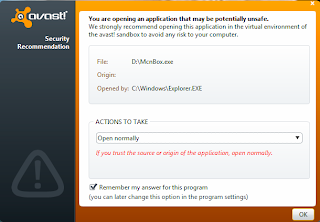





Thanks for sharing Mcnpro box suite latest setup.
ReplyDeleteyou're wellcome
Delete